Ok. So you know that quite a few of your favorite podcasts have changed hosts and feeds. Here's how to update your feeds in iTunes, step by step.
Step 1: Open a new window in your web browser. (That way, you can follow the directions here, step by step.)
Step 2: In the new window, go to the desired podcast's web page. (You can find a list of the new feeds for moving podcasts here.) For this example, we're going to use Knaked Knits:
What's this? An updated feed! The link will look like this:
Step 3: Highlight the new link, copy it.
Step 4: Launch iTunes. Your screen should look (roughly) like this:
Step 5: At the top of the screen, select "Advanced", then "Subscribe to Podcast..."
Step 6: Paste in the url of the RSS feed (from step 3). Click "Ok".
It should start downloading, and look like this:


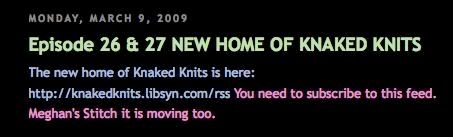
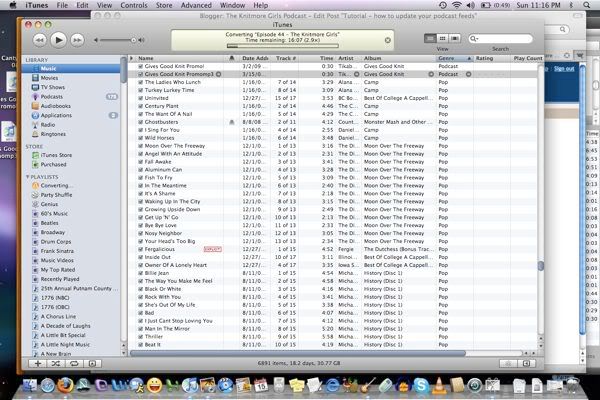
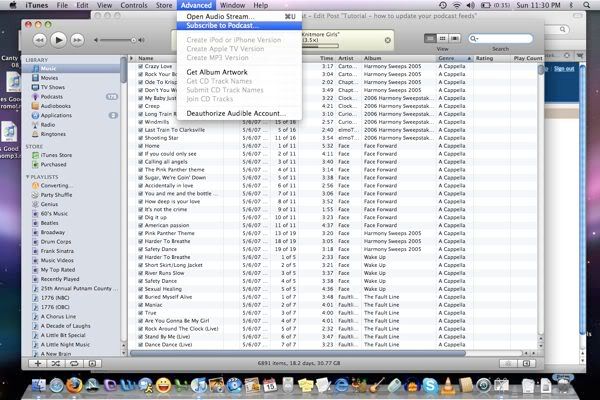
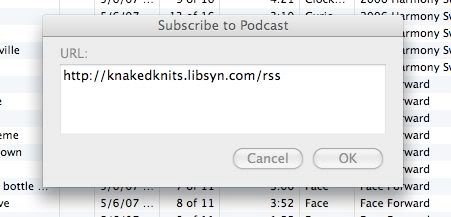
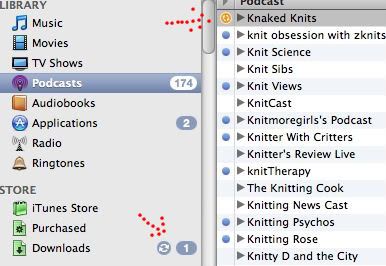
Excellent! Thank you!!
ReplyDeleteDr Gemma
Thank you for taking the time to do this and keep us listeners Great job..love the screen captures.
ReplyDeletedeejay
I was listening to your podcast today and was really surprised to learn this. Thank you so much for posting the "how-to" because I didn't have a clue! I thought those sites had just stopped podcasting. I'm sure that a lot of listeners are going to be very grateful!
ReplyDelete